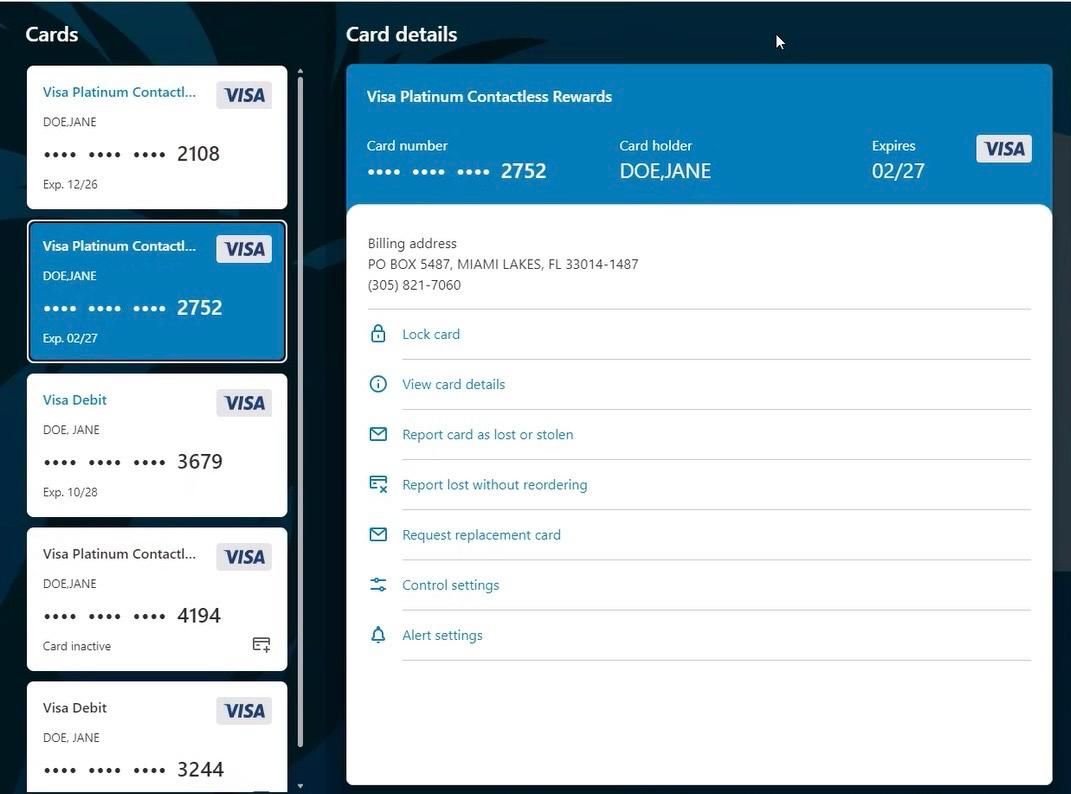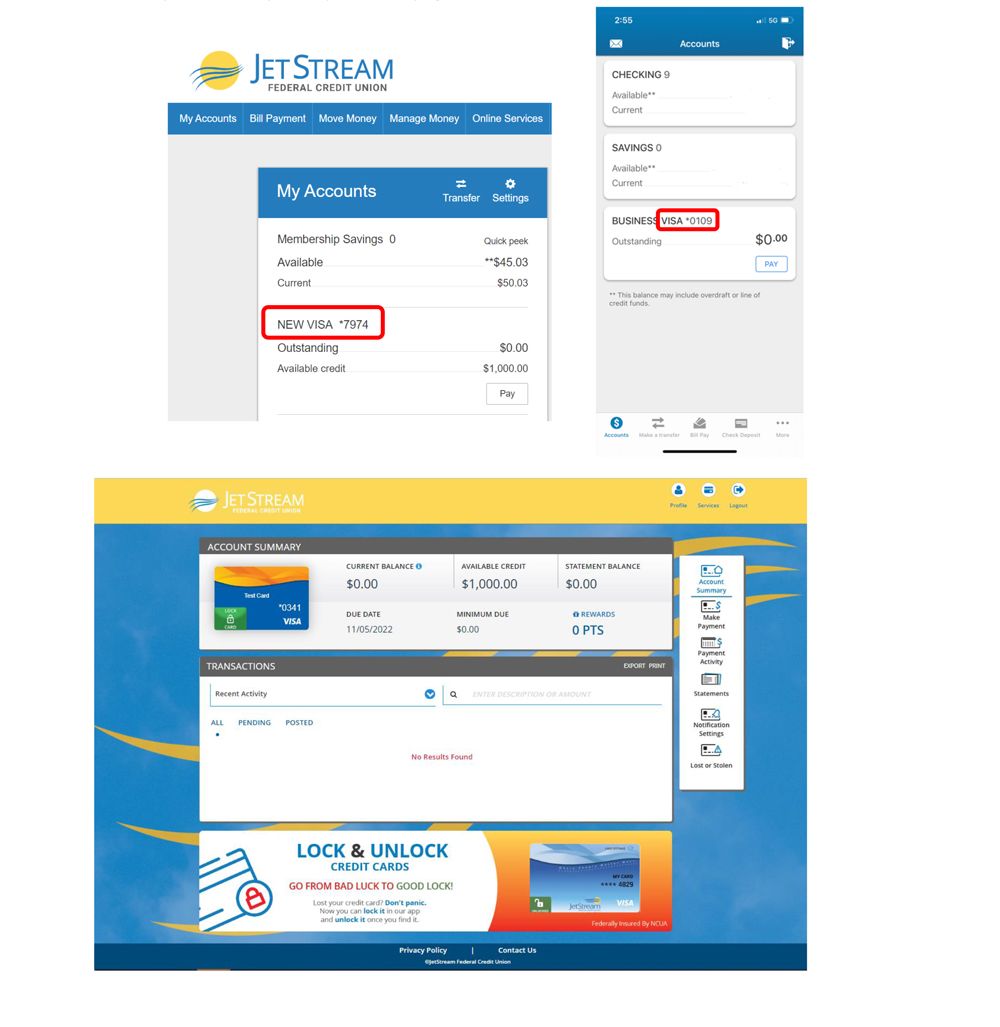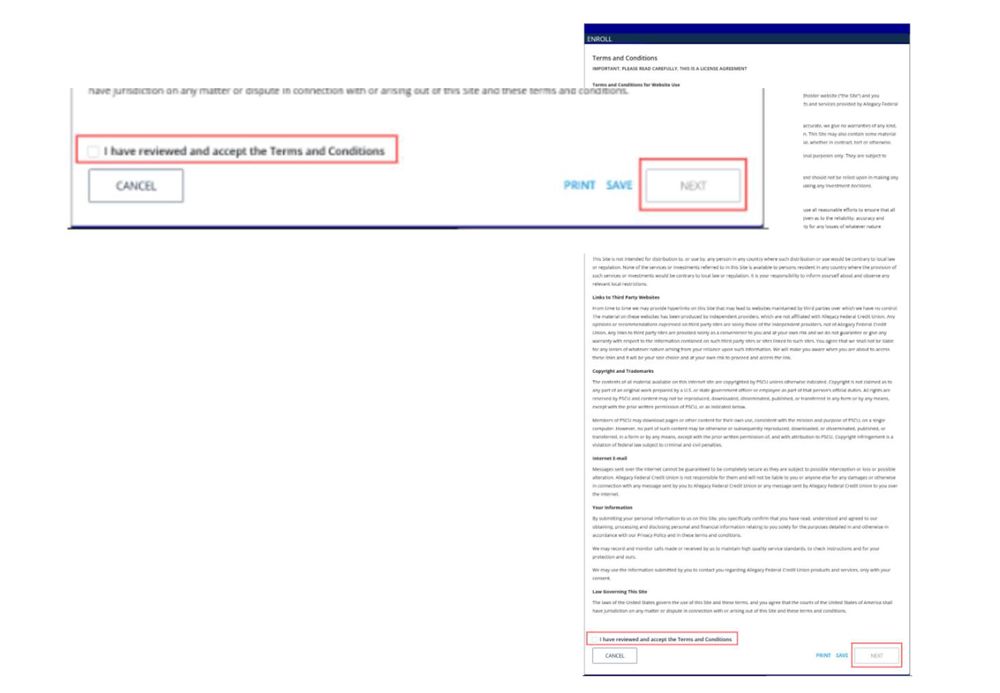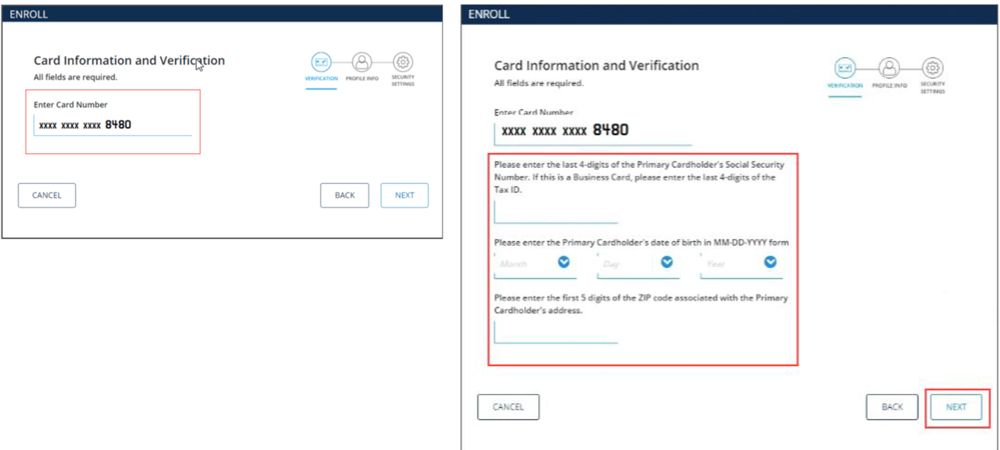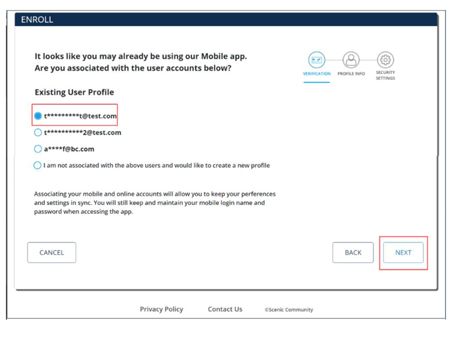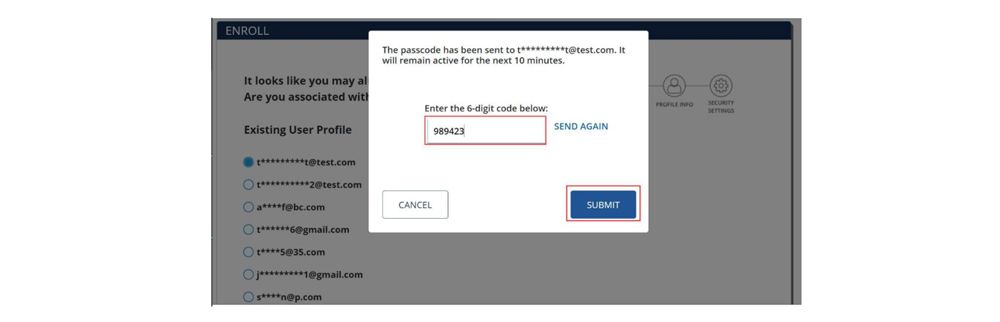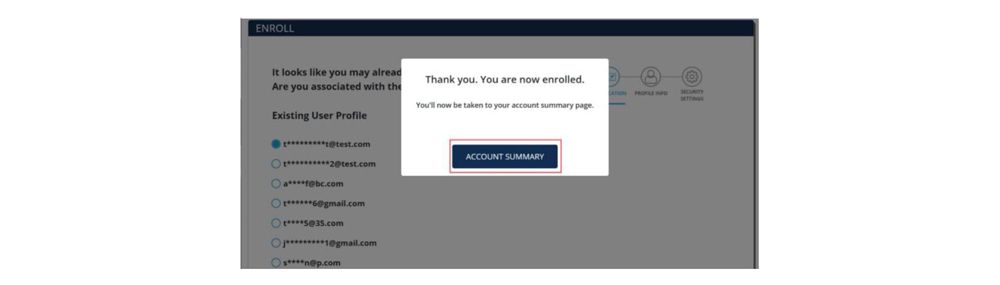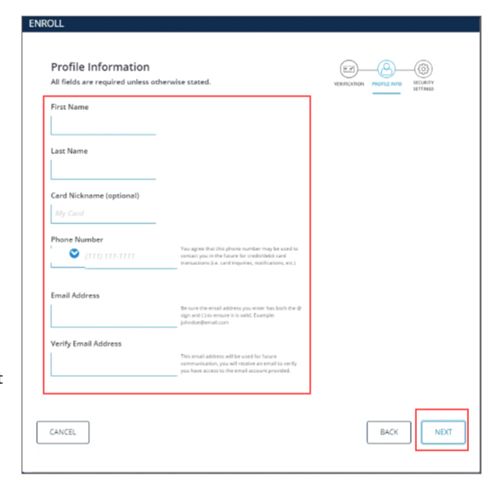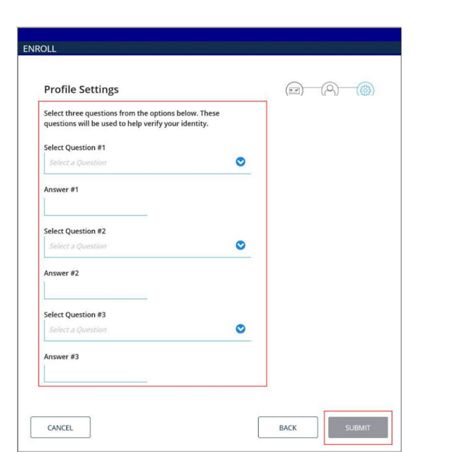Card Management
An Easy Way to Manage your Cards
Helping Members Manage Credit Cards On-the-Go!
Download the JFCU app from iTunes or Google Play today!
Our Card Controls for credit cards allow members to:
- Lock/unlock card
- Report card as lost or stolen
- Request replacement card due to damage
- Balance Transfers
- Set travel notifications – this will automatically set the proper fraud strategy during your travel dates
- Control settings – cardholders can set controls to prevent their card from working
- Alert Settings – cardholders can set real-time alerts based on criteria they select
Don’t have a JetStream Federal credit card yet? Apply for one today and take advantage of our newest app!
Accessing Card Controls
Access to our Card Controls requires the cardholder to have established access to our digital banking (desktop or mobile app). Please contact us and we’ll be happy to help you get connected to our digital banking.
- Simply login to our digital banking (desktop or mobile app).
- From the My Accounts screen click on your credit card to launch our new Online Credit Card Management experience (for added security, don’t forget to set up your card controls and alerts – see page 6).
eStatement Access
Enrollment Process:
Terms and Conditions:
- After reading the Terms and Conditions, click the box next to I have reviewed and accept the Terms and Conditions, and click Next. The Terms and Conditions will only appear upon the initial enrollment.
Card Information & Verification
- The card Verification page displays, verify or enter your card number and click the Next button.
- Enter the last 4-digits of the Primary Cardholder's Social Security Number in the social security number field.
- Select the Primary Cardholder's date of birth from the drop-down menu.
- Enter the first 5-digits of the Zipcode associated with the Primary Cardholder's credit card mailing address.
- Click the Next button; if the new online credit card management site identifies an existing Profile for the cardholder, continue to step 8. If no profile is identified, skip to step 12.
- If an existing cardholder Profile is found, the email address tied to the Profile will be displayed.
- Select the appropriate email address and select the Next button.
Note: do not share your email address with other cardholders. If two cardholders share a single email address, which sometimes occurs within families, only one card profile will be allowed to be registered under the email address. When the other cardholder registers, they will need to register with a different email address.
- The primary cardholder is required to verify their identity – select SMS or Email and the Send button.
Note: The primary cardholder must have access to the phone number or email address attached to the profile in order to complete the linking process.
- If an exisiting Profile was not identified, complete the Profile Information screen:
- Enter the First name.
- Enter the Last Name.
- Enter a Card Nickname. Optional.
- Enter the Phone Number.
- Enter the email address in the Email Address and Verify Email Address field. Each cardholder must use a unique email address.
- Click the Next button. The Profile Settings page displays.
Note: If the information in digital banking matches the credit card data, the information will be pre-populated for the cardholder on this screen. The phone number and email address can be edited on the My Profile page in the new online credit card management site.
- Select a security question from the drop-down menu.
- Enter the answer to the security question selected, in the Answer field.
- Repeat steps 4 and 5 until all three security questions and answers are complete.
- Click the Submit button. The Enrollment Success message displays.
- Click OK to display your Account Summary page in our new online credit card management site.
- Don’t forget to set up your card controls and alerts – see page 6.